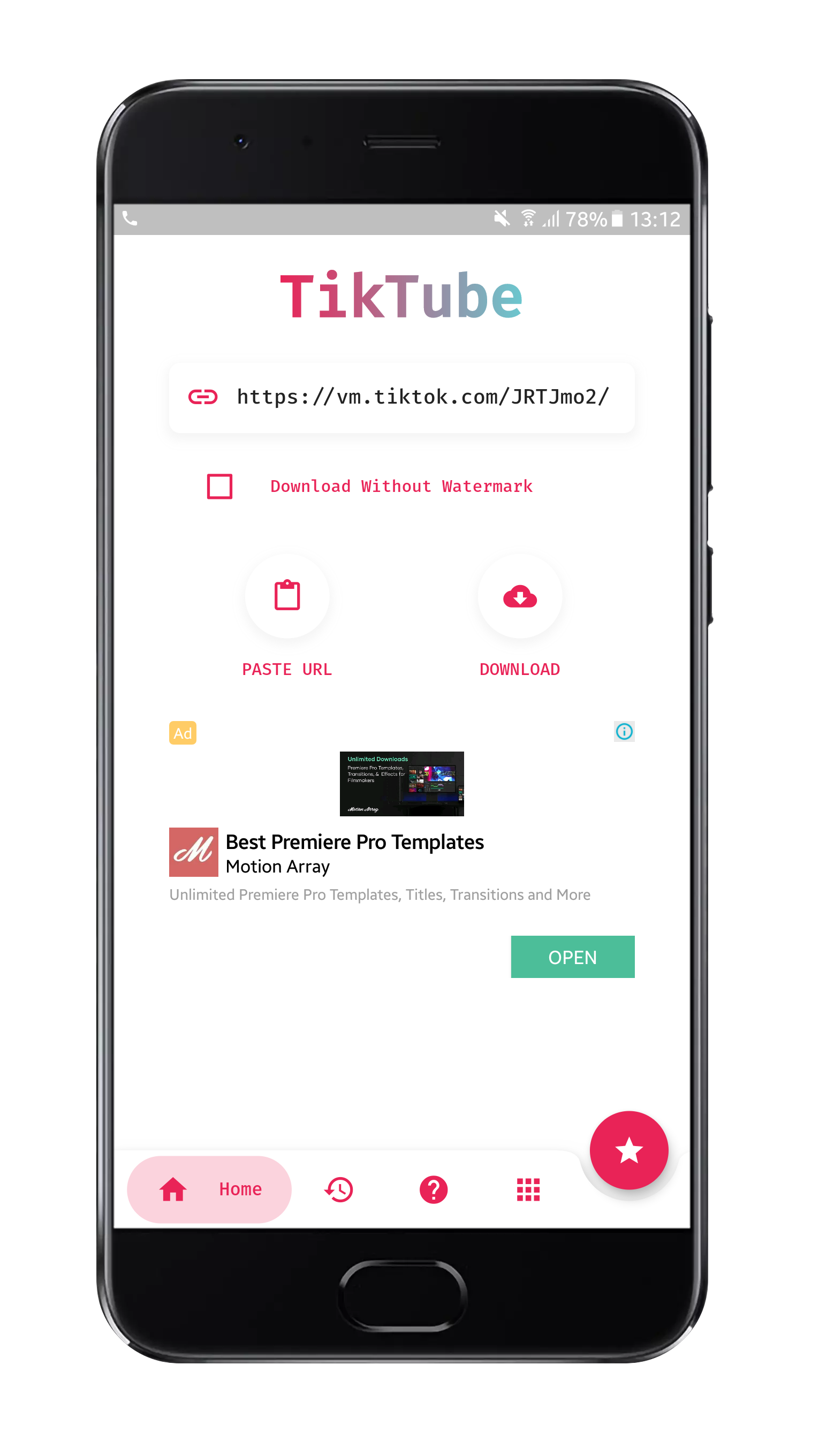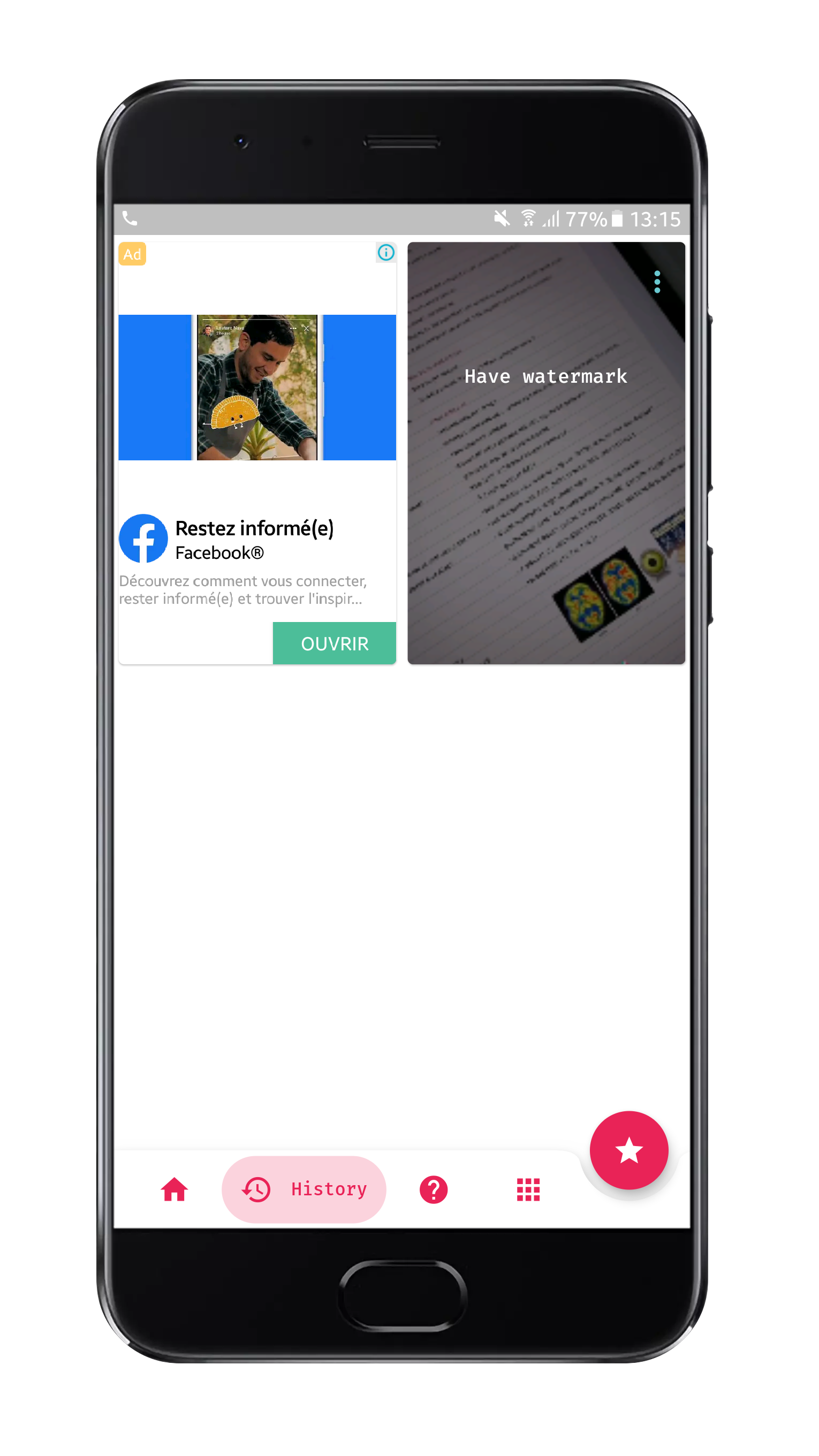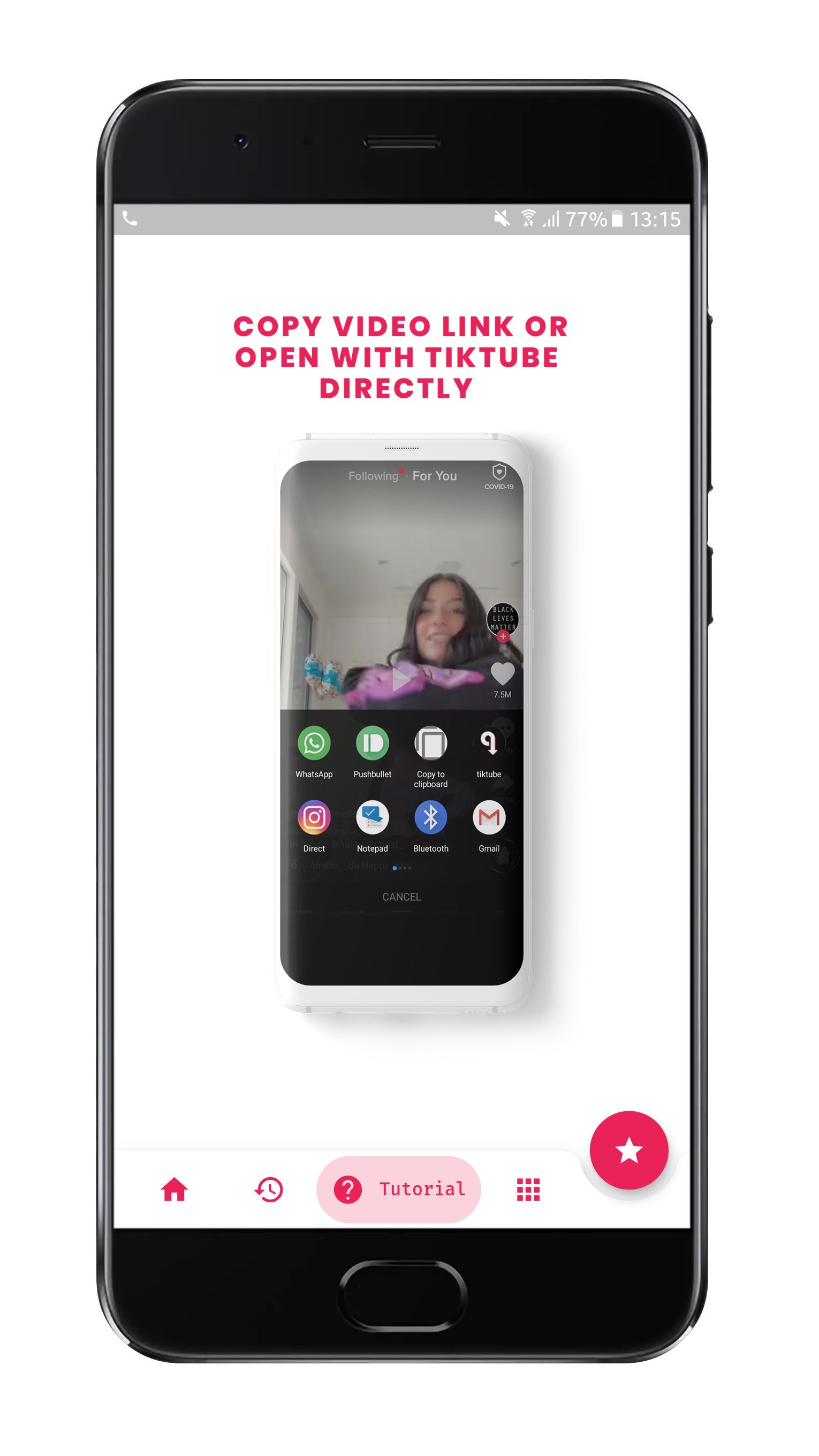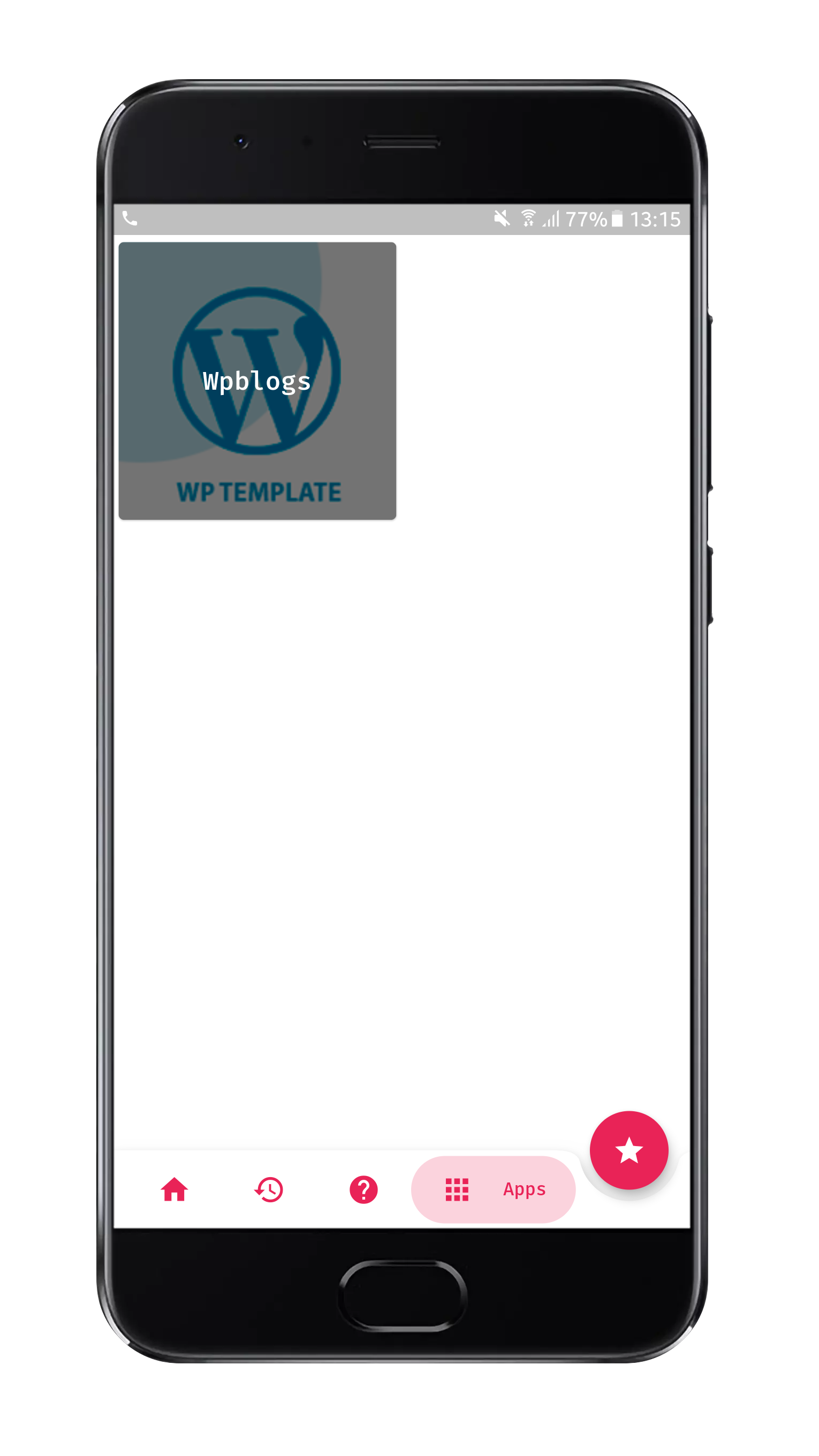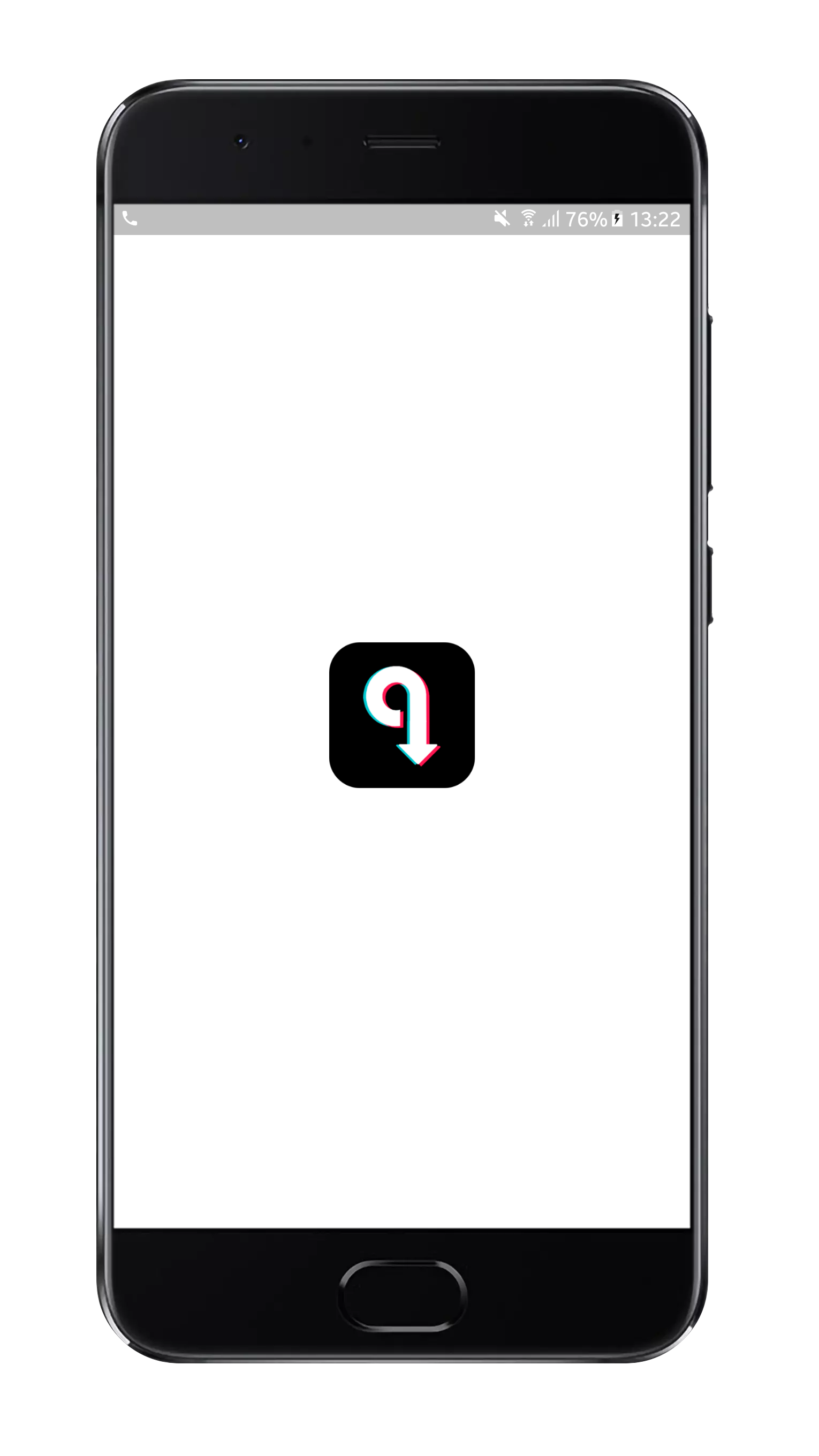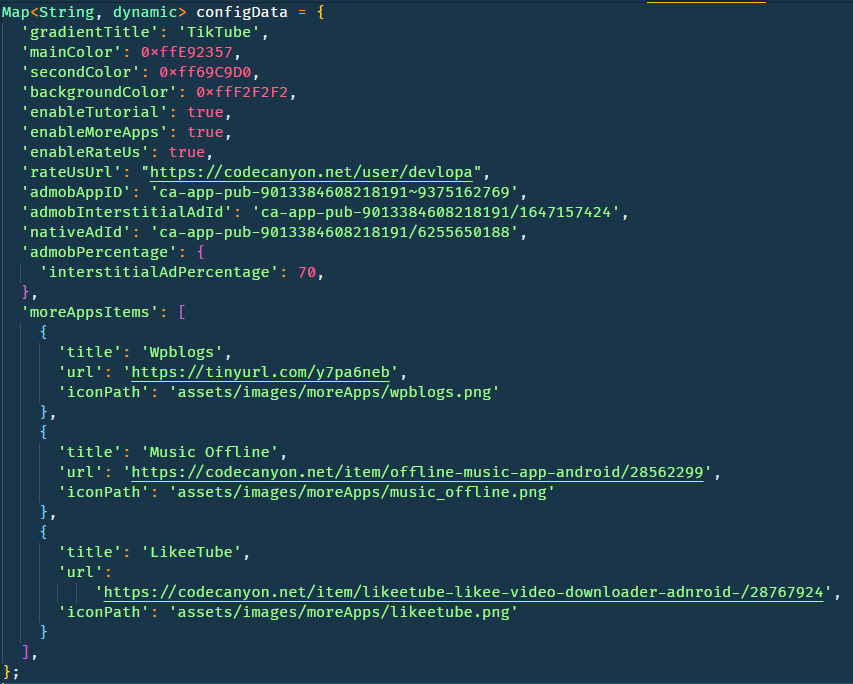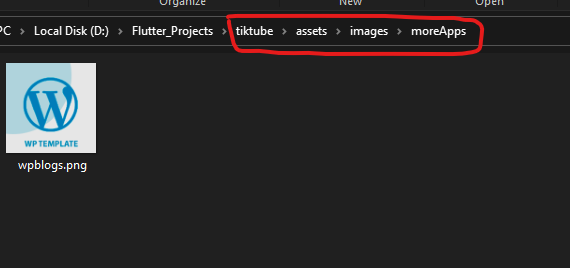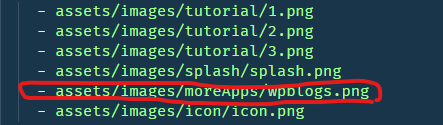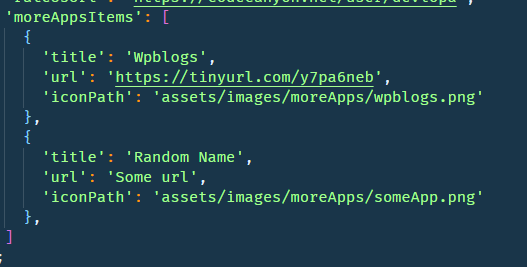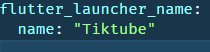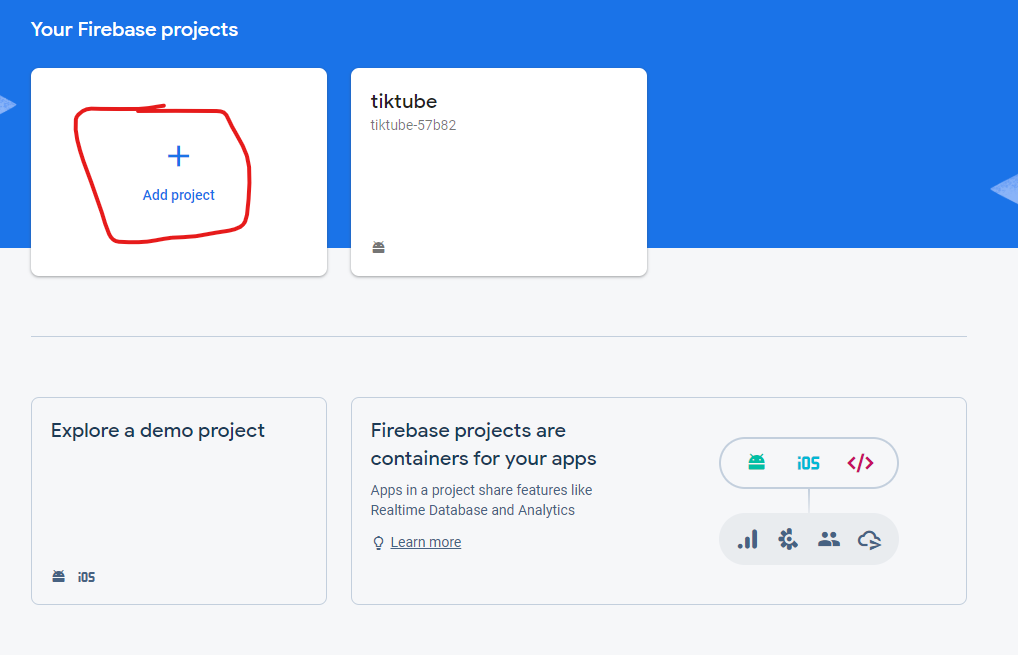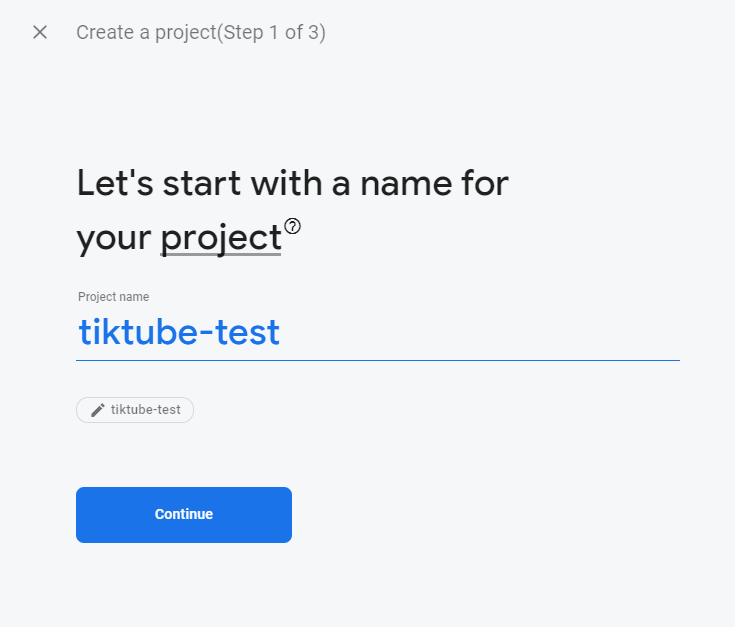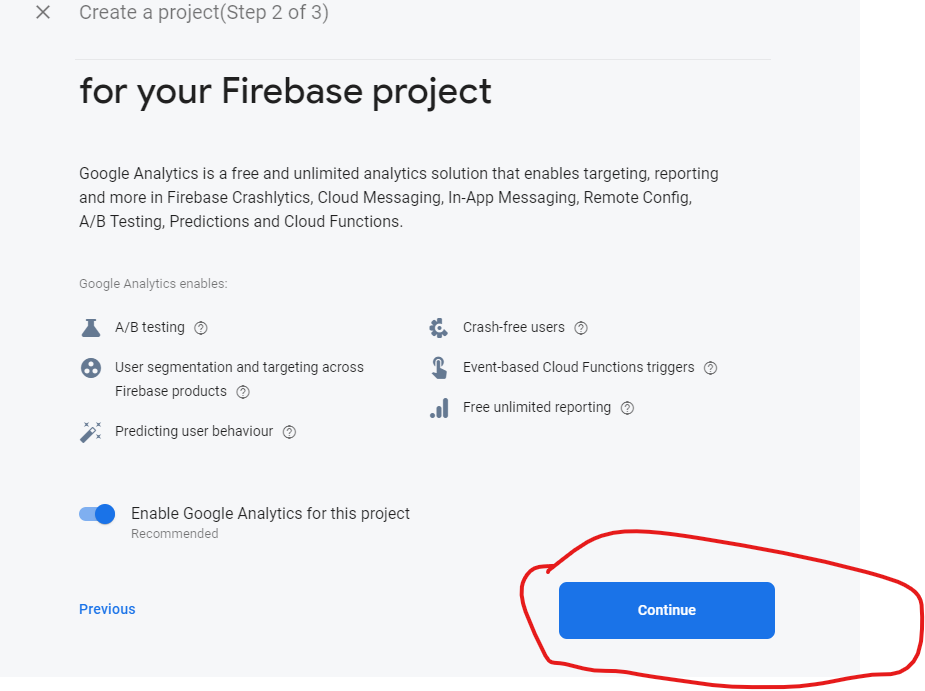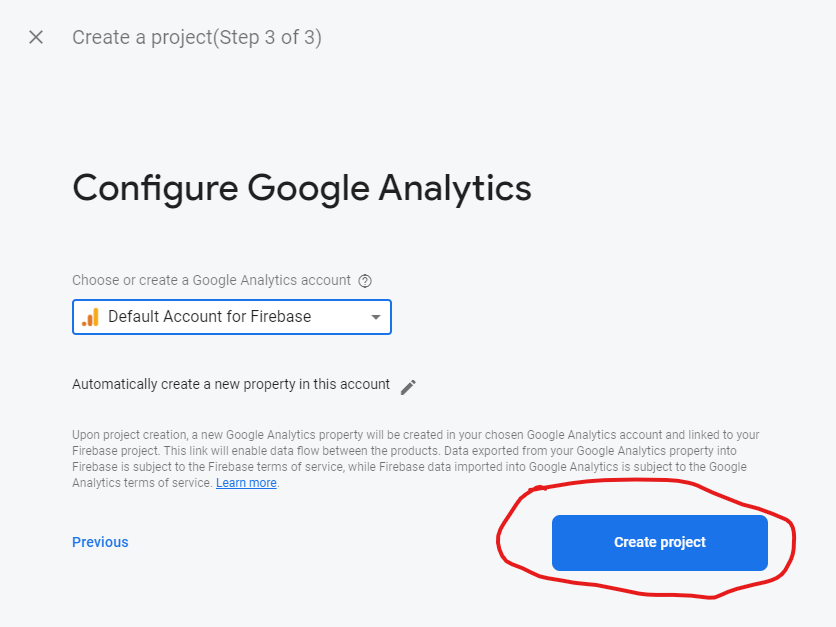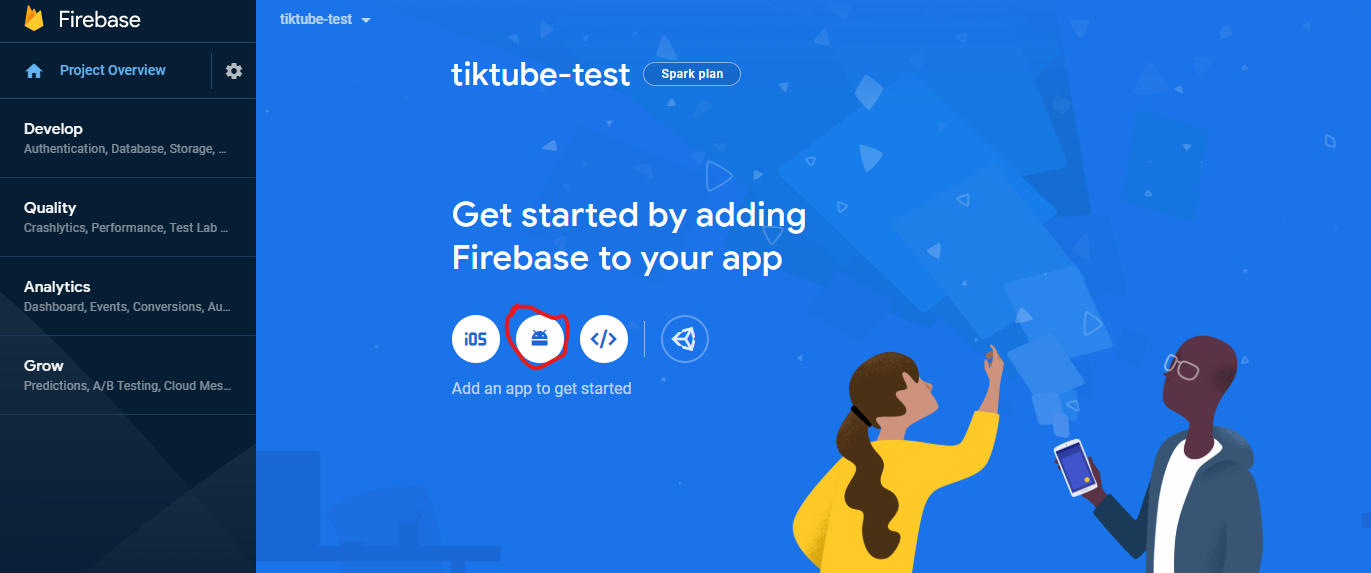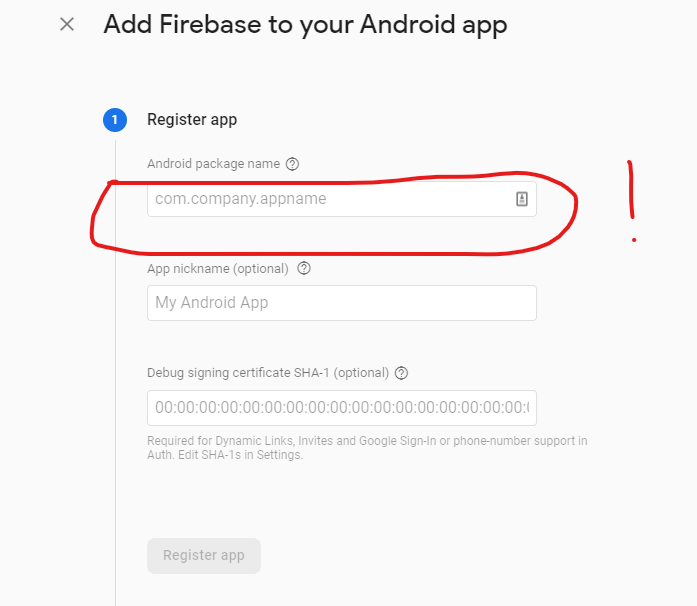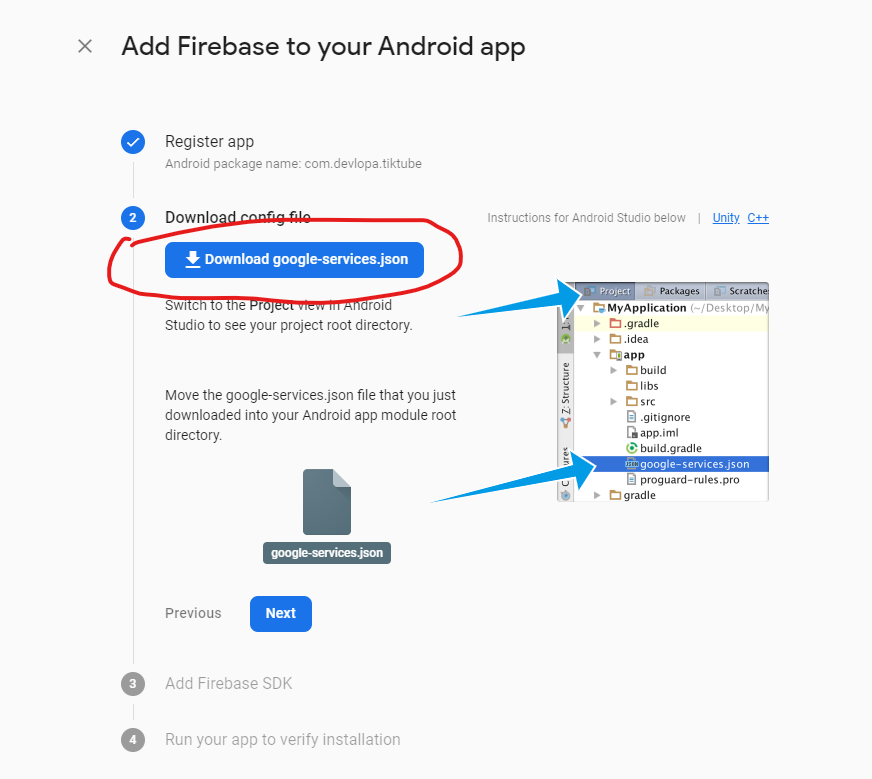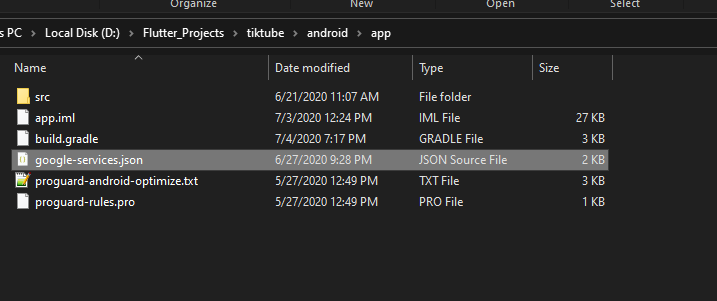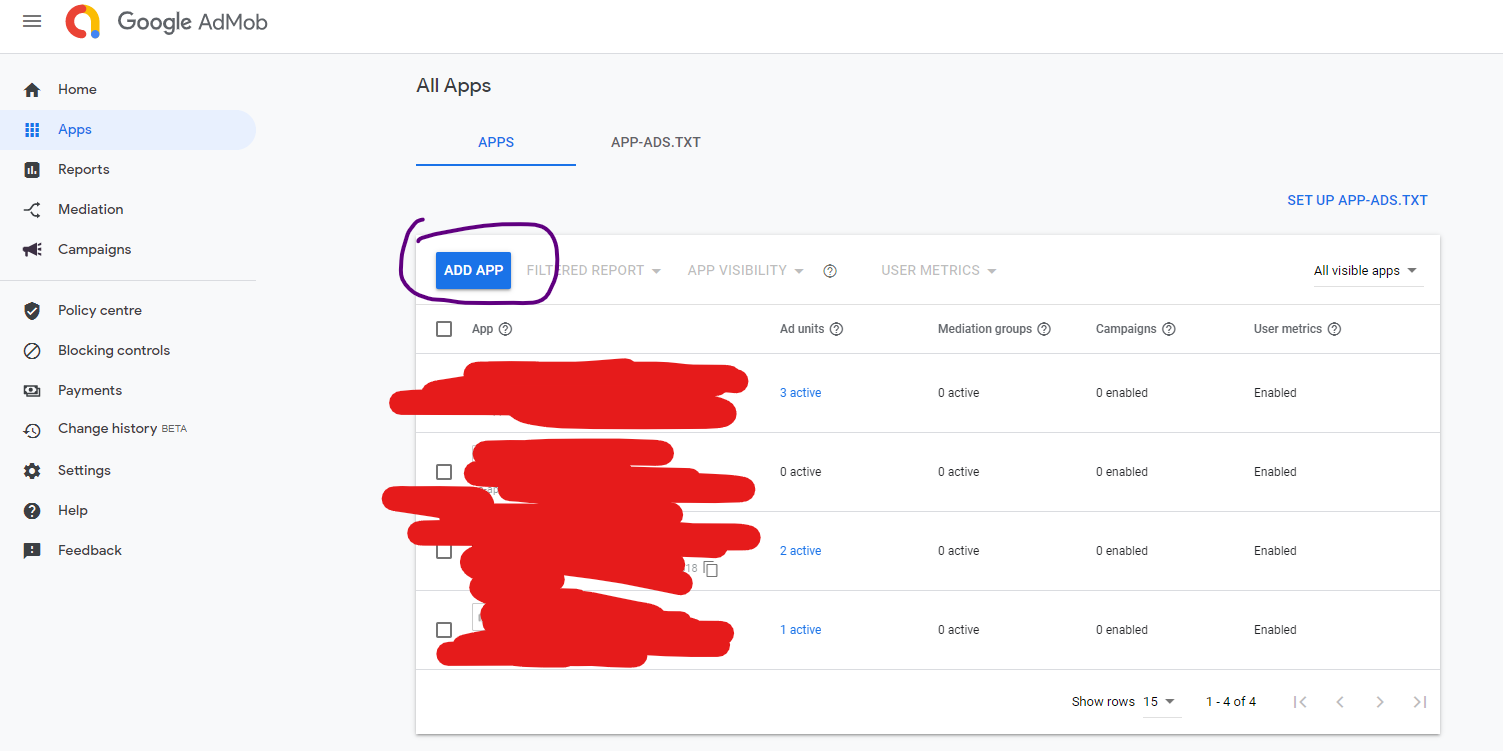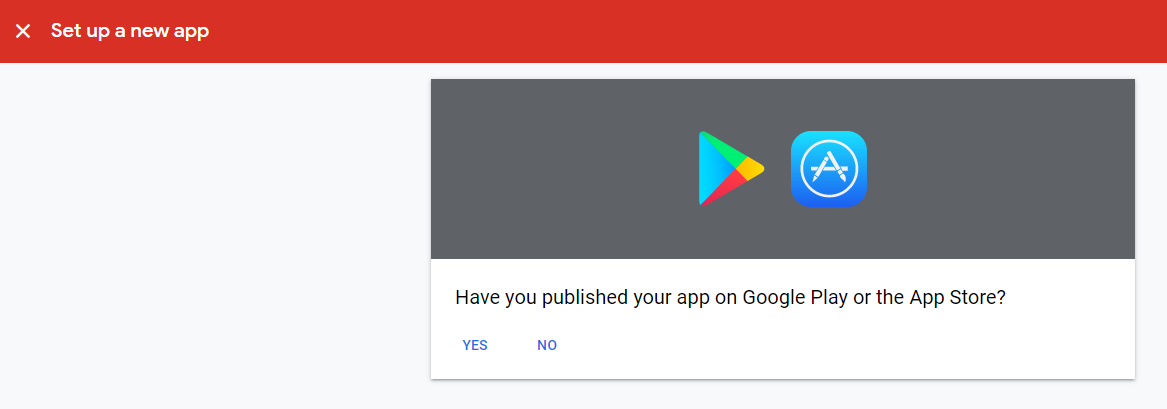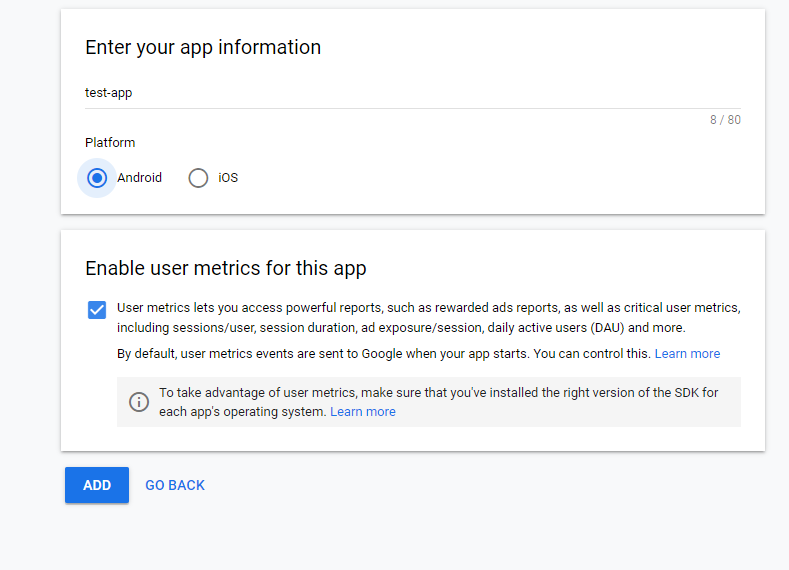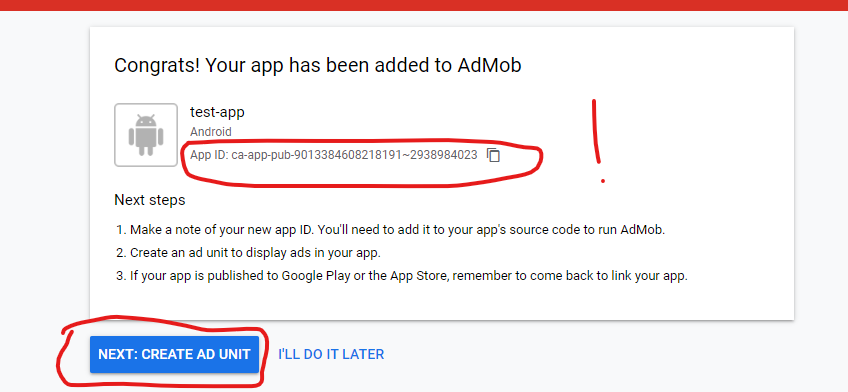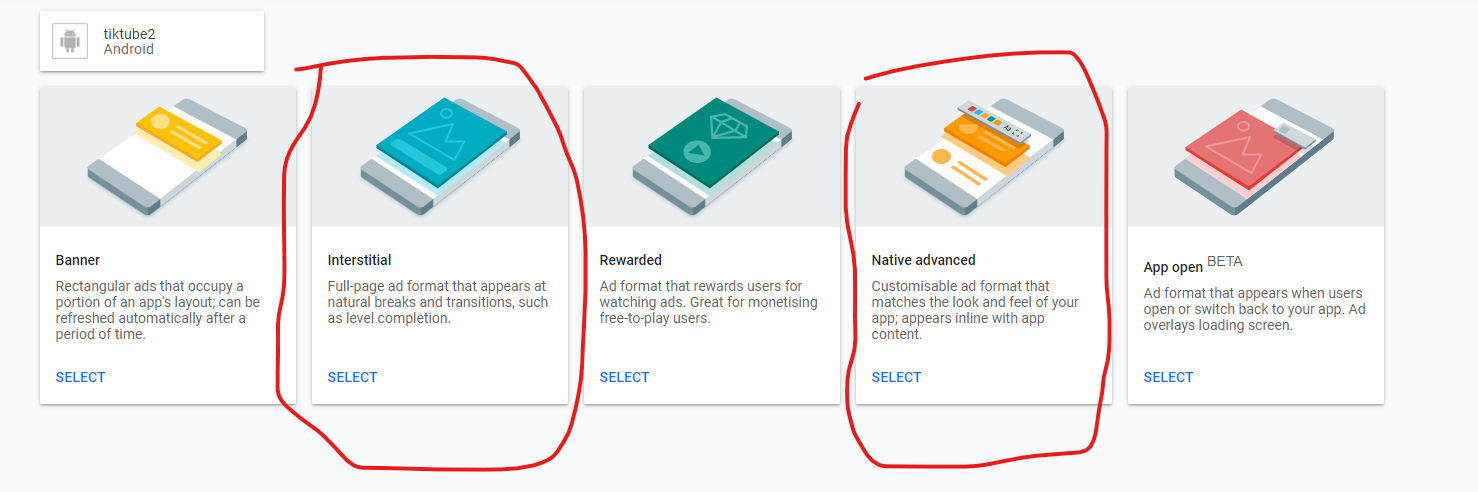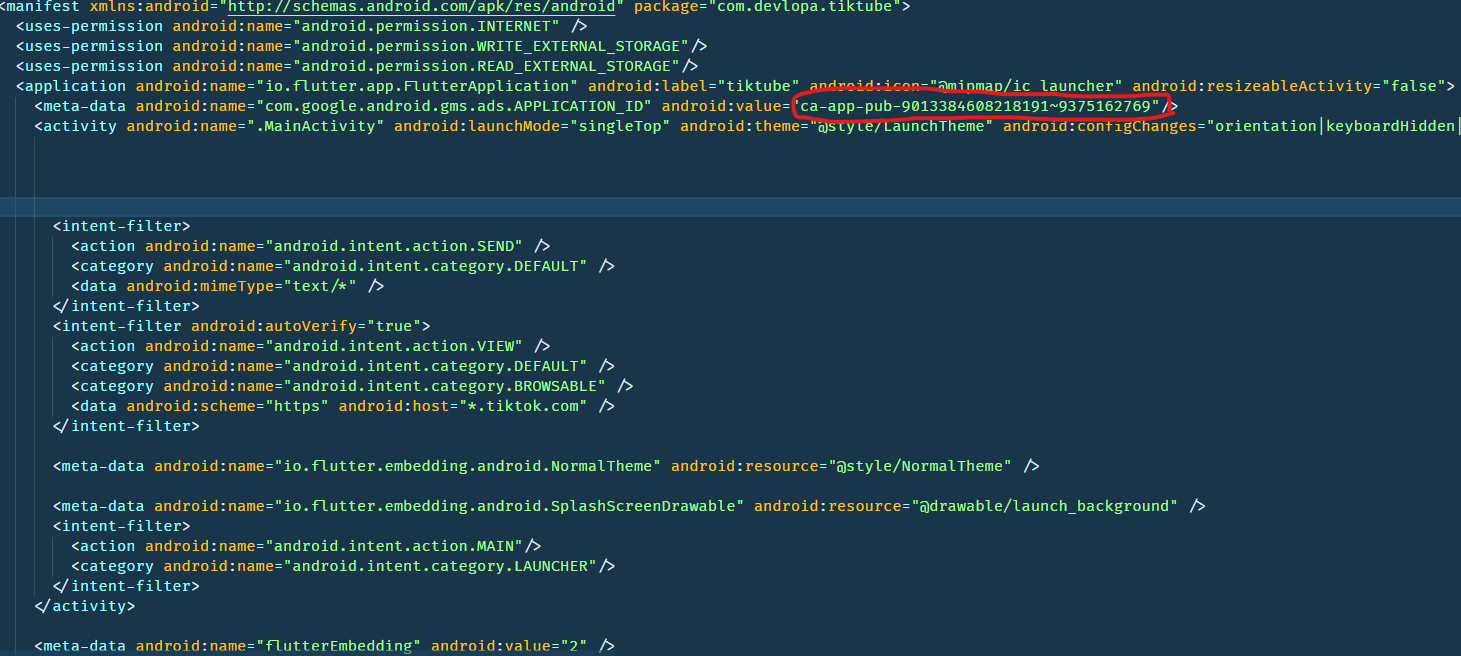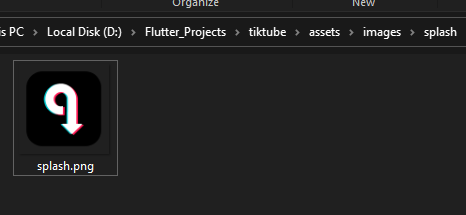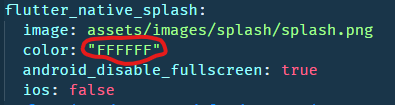Welcome To Tiktube Downloader
A custom flutter app to download TikTok videos with or without
watermark with a lot of customization (Colors, Splash Screen,
disable/enable Sections of the app and more ...) and support for
Admob native ads and (deep linking, receive sharing)
This document covers the installation and use of this app from A
to Z, read this document thoroughly if you are experiencing any
difficulties. If you have any questions that are beyond the scope
of this document, please contact us we happy to answer them.
List of features included in Tiktube Downloader
● Support Admob (Native & Interstitial Ads)
● Support Deep linking and Receive Sharing
● Access to Download History from the App
● Material Design
● Clean UI
● Section to Promote your other apps (optional)
● Easy customizations
● Optimized performance
● Clean Code
● Social Sharing
-
After unzipping the download pack, you will find a Project Folder
with all the files.
-
Now you need to install flutter in your Pc/Mac/Linux
Follow this Link.
-
Next step You can edit apps with Flutter using any text editor
combined with command-line tools. However, we recommend using
one of the recommended editor and plugins for an even better experience. These
plugins offer you code completion, syntax highlighting, widget
editing assists, run & debug support and Follow this
Link
to add an editor plugin for Android Studio, IntelliJ, or VS
Code.
Download Page
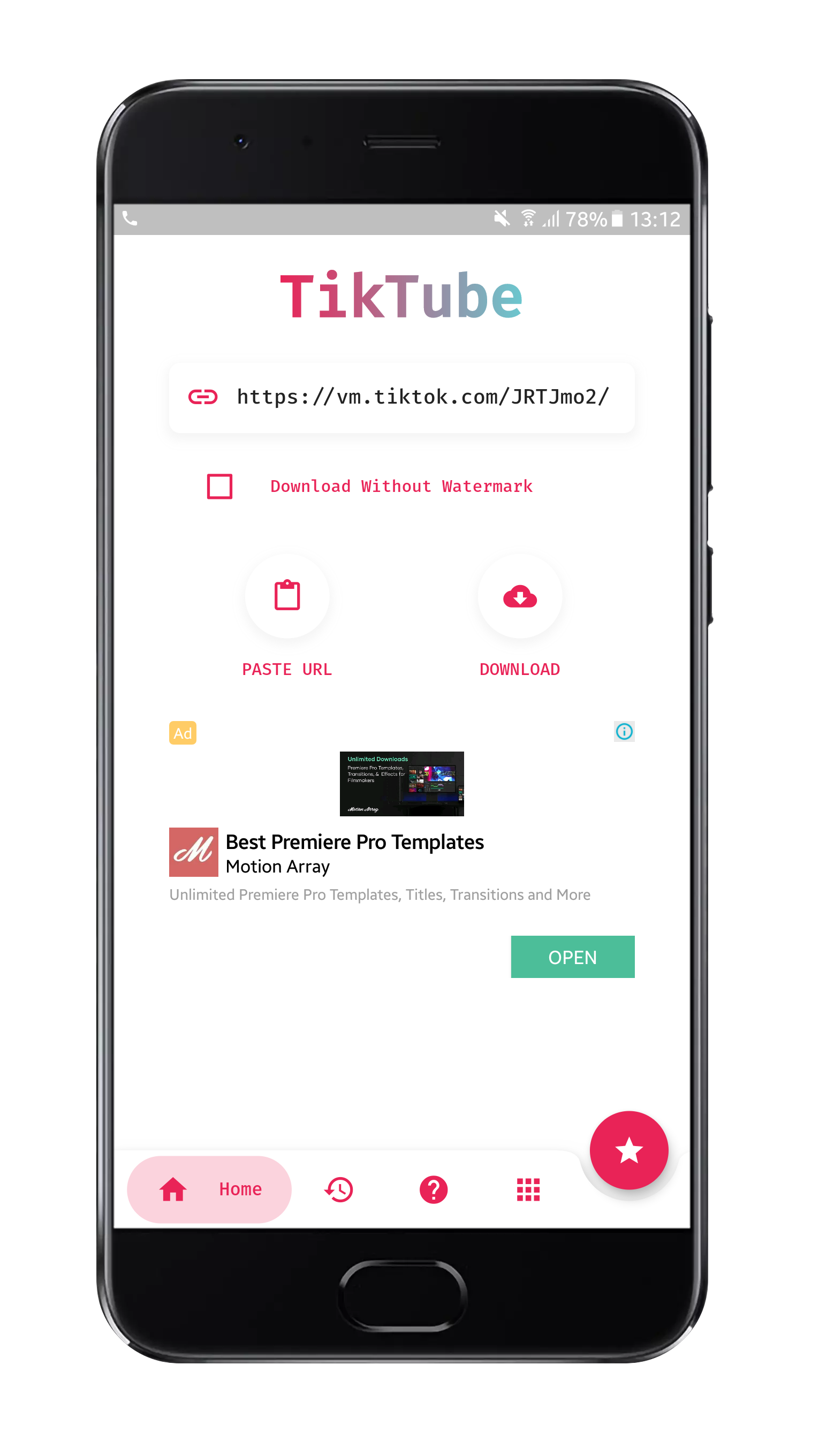
main page for the app where you have access to all download options.
History Page
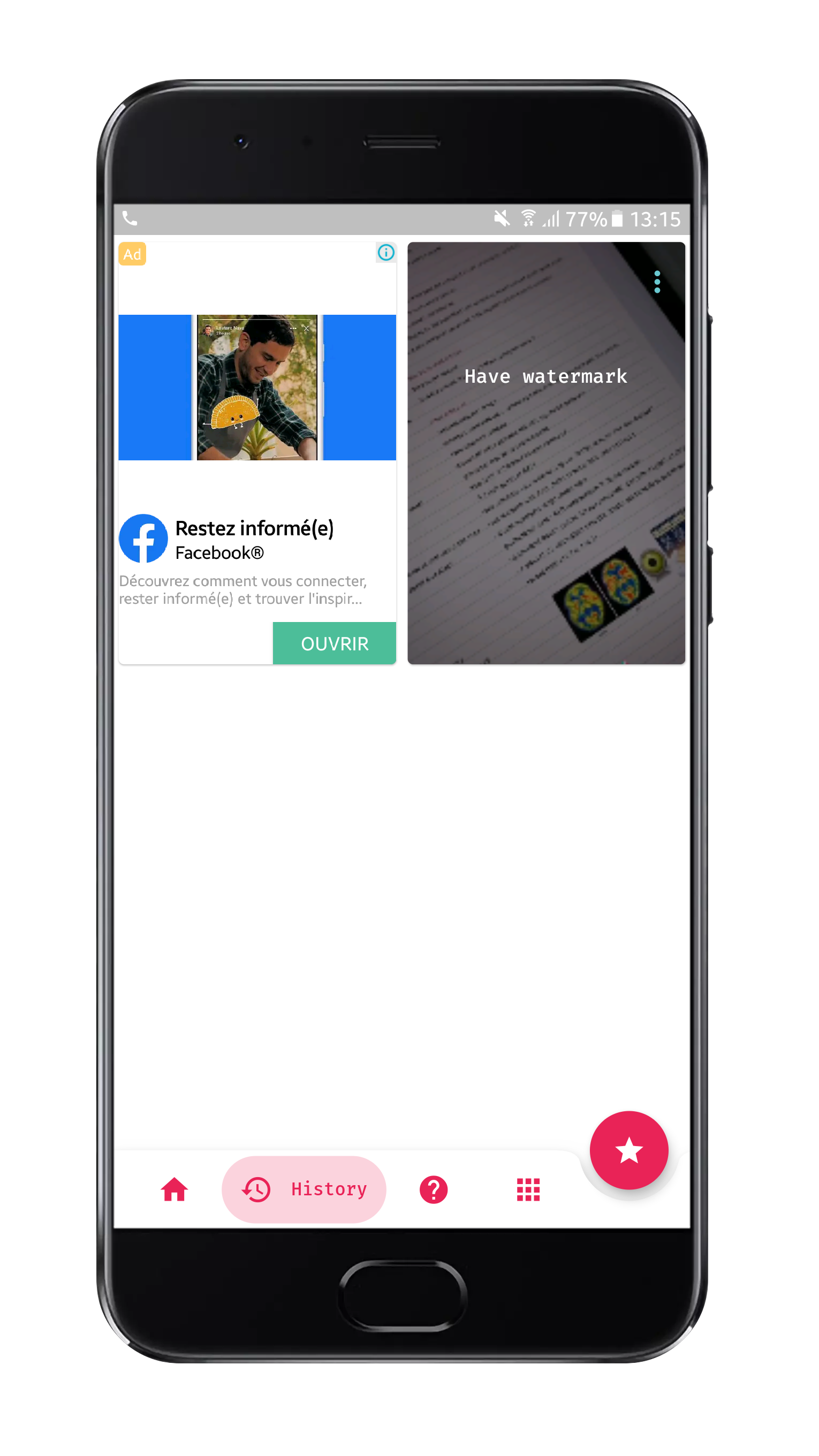
Where you have access to previously downloaded videos, you can
delete them, play them share them from each video menu.
Tutorial Page
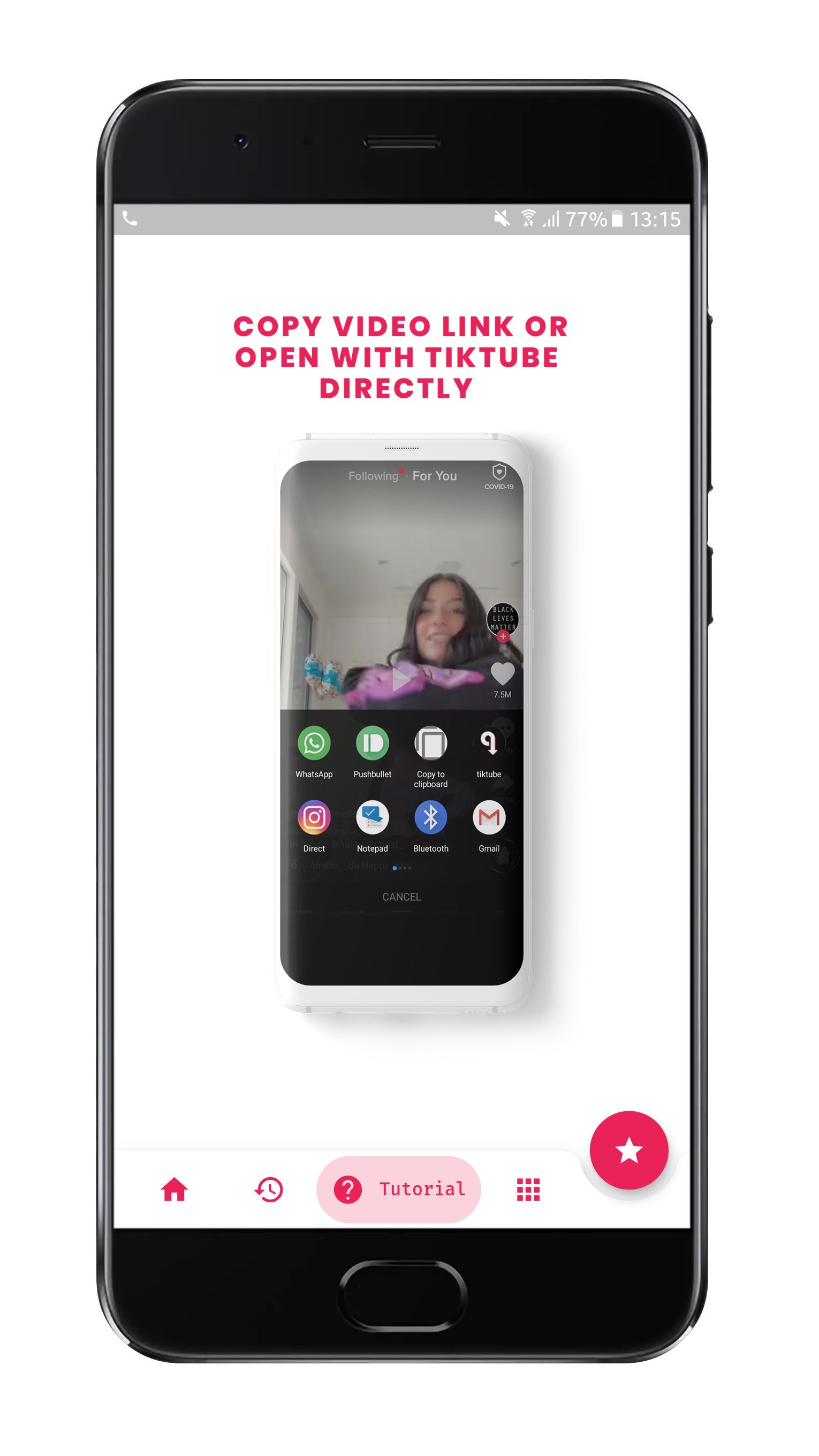
include images with instructions on how to use the app
More Apps Page
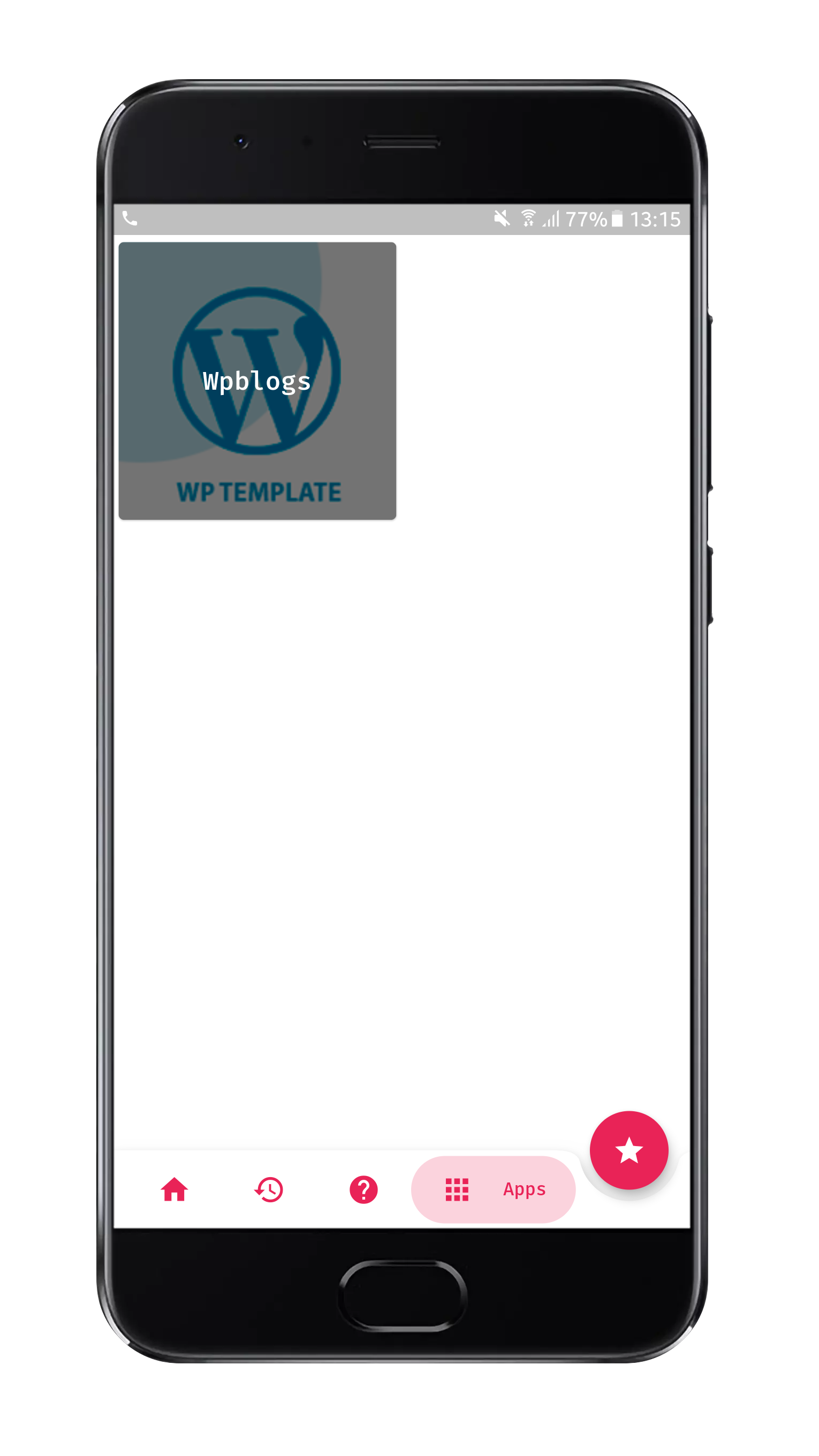
if you have other apps you want to promote them in this app you can
(optional)
Splash Page
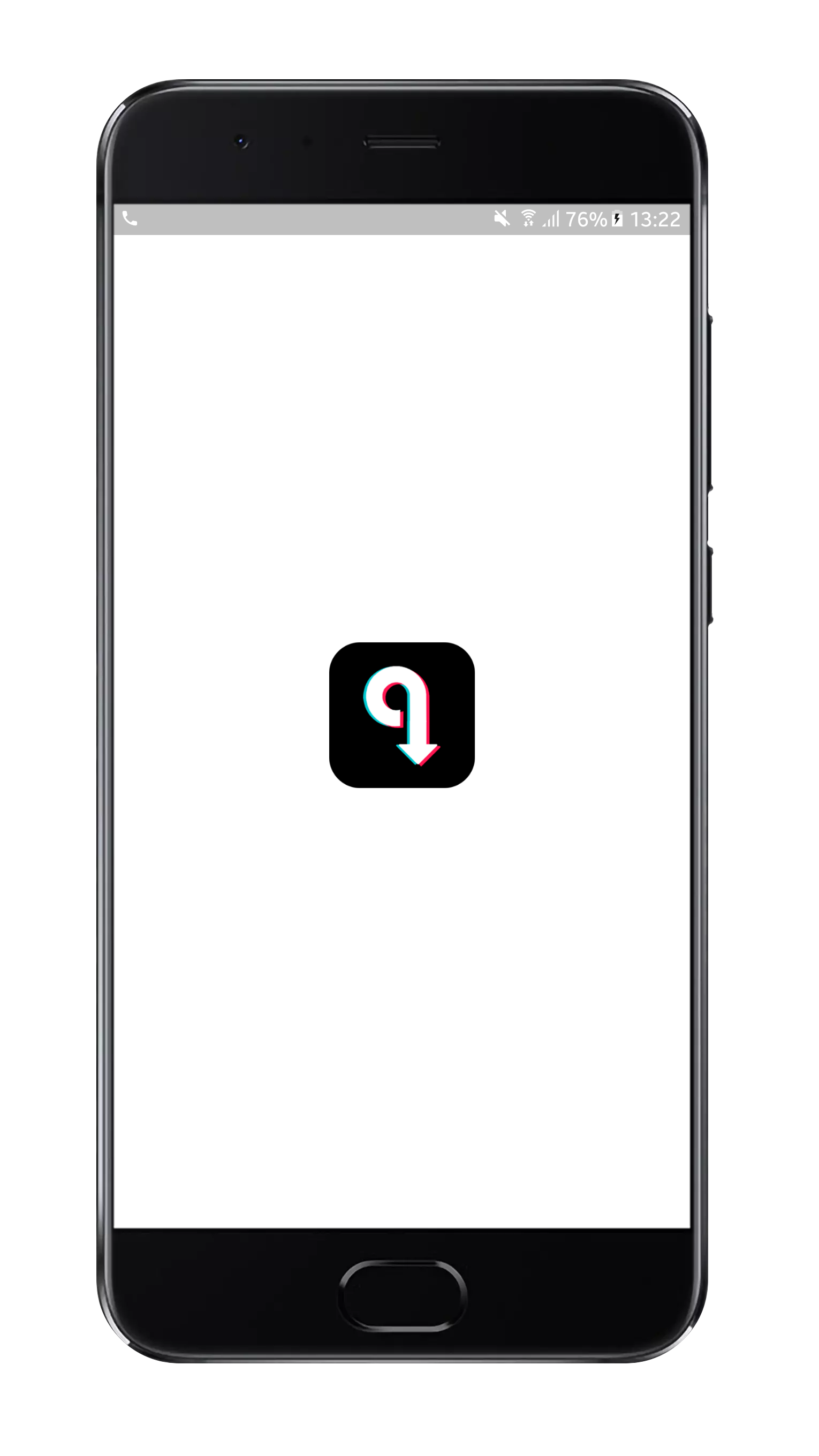
you can set your custom splash screen with custom background-color
Customize the App
Steps
1.Open file on this path
tiktube/lib/Config/init.dart
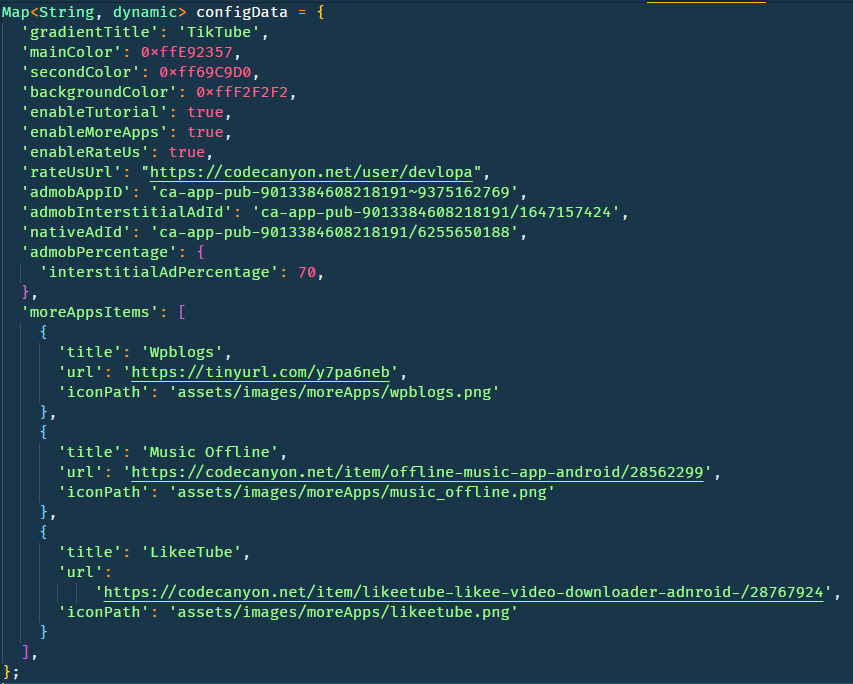
2.Make sure to have correct formatting of the json file when editing
or addding new values
3.After changing any value on the file make sure to save it and
rebuild your application .
4.Some fields on the json file need specific inputs or a specific
type of data .
● gradientTitle : String value
represents App Title you choose for the App
● mainColor : A Hex Color represents
the main color of the App , add your hex color after "0xff" like
the one showing in the image
● secondColor : A Hex Color
represents the secondary color of the App (recommended to use
colors combination with mainColor ), add your hex color after
"0xff" like the one showing in the
● backgroundColor : A Hex Color
represents the background-color color of the App , add your hex
color after "0xff" like the one showing in the
● enableTutorial : A bool value
either true or false, its allow you to enable/disable Tutorial
section in the app
● enableMoreApps : A bool value
either true or false, its allow you to enable/disable Apps section
in the app where you can promote your other apps
● enableRateUs : A bool value either
true or false, its allow you to enable/disable Rate Us button
● rateUsUrl : String value represents
URL of the in the PlayStore where you can redirect users to rate
your app , its look like this :
https://play.google.com/store/apps/details?id=your_package_id
● admobAppID : admobAppID : String value of Admob App Id you got from Admob app
setup
● nativeAdId : A String value
represent admob native ad unit Id
● admobInterstitialAdId : String value of Admob interstitialAd unit id
● interstitialAdPercentage : Int value for Percentage of interstitial Ad to
show (100 max)
● moreAppsItems : List of json Objects represents items in apps section in the
app where you can promote your apps
● title : String value represents title of the app wanna promote
● url : String value represents url of the play stor of the app wanna promote
● iconPath : String value represents the path if icon of the app in assets folder if wanna add new image
first make sure to declare it pubspec.yaml file
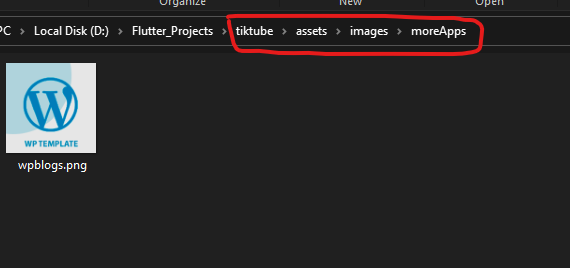
add app Icon here on this path
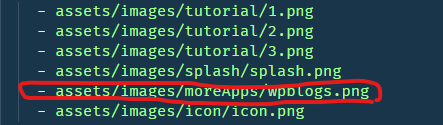
then declare it in pubspec.yaml in assets section like showing in the image above
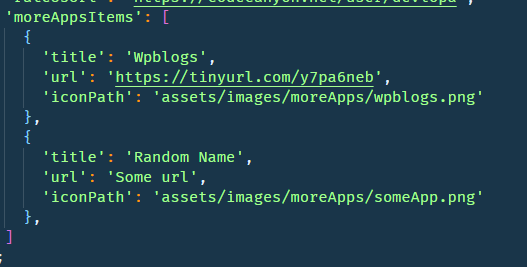
after you do all the steps above you can add info to the config its should look like the image
For editing app title thats show in the android launchers please
follow this steps
Steps
1.Open pubspec.yaml in your project folder and scroll until you will
find this :
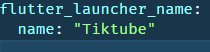
2.Replace Tiktube with the title you want and run this in your
terminal
flutter pub run flutter_launcher_name:main
Change App Package Name with single command. It makes the process
very easy and fast.
Open your terminal and run this command
flutter pub run your_package_name:main"your_package_name" you replace with package name you wanna
set
For changing Launcher icon we use a command-line tool to help with
thats Until not have to edit any internal files in the android
directory, you simply Have to provide icon.png file to the folder
with 512*512 dimensions and the tool Will take care of the rest
Steps
1.Go to this path tiktube/assets/images/icon
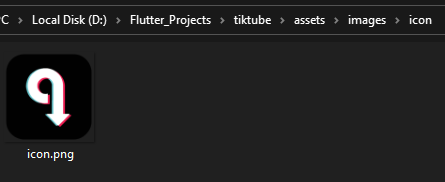
2.Add your icon here need to have this filename icon.png and the
dimensions mentioned above
3.And run this command in your terminal
flutter pub run flutter_launcher_icons:main

If you have this problem go to your pubspec.yaml file
for ANDROID STUDIO run Packages Upgrade like this

and repeat this command in the terminal
flutter pub run flutter_launcher_icons:main
for VS Code Press Ctrl+S in pubspec.yaml file
and repeat this command in the terminal
flutter pub run flutter_launcher_icons:main
For changing the splash screen we same as before command-line tool
to thats And config file to configure it, this easy to set up
without doing any complicated Configurations simply add the png file
to the folder with the exact name as showing in The image, and for
the color open this file flutter_native_splash.yaml and set the
color you want in the color section and save
Steps
1.Go to this path
tiktube/assets/images/splash
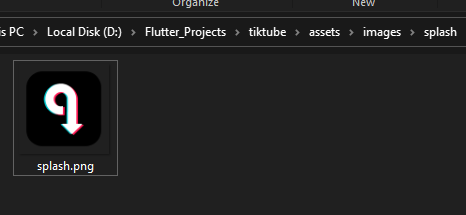
2.Add your Splash image here need to have this filename splash.png
and the dimensions of 512*512
3.After you change your icon adjust the background color of the splash screen in this section in
pubspec.yaml and save it keep in mind thats the color format is hex color so any
hex color should work
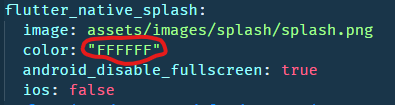
4.And run this command in your terminal
flutter pub pub run flutter_native_splash:create

If you have this problem go to your pubspec.yaml file
for ANDROID STUSIO run Packages Upgrade like this

and repeat this command in the terminal
flutter pub pub run flutter_native_splash:create
for VS Code Press Ctrl+S in pubspec.yaml file
and repeat this command in the terminal
flutter pub pub run flutter_native_splash:create
How to Connect your phone with adb in vs Code , check this
link
How to Create Android emulator in VS Code, check this
link
How to Install Flutter in Windows
link